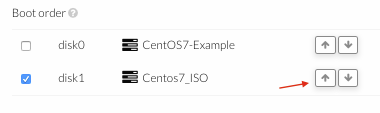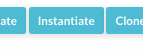Difference between revisions of "How To Build New OpenNebula Image Using ISO file"
Jump to navigation
Jump to search
| Line 9: | Line 9: | ||
* Configure the boot order in the template in "OS Booting" menu, Iso as first option | * Configure the boot order in the template in "OS Booting" menu, Iso as first option | ||
[[File:template_bootorder.png|thumb|none|upright=2]] | [[File:template_bootorder.png|thumb|none|upright=2]] | ||
4. Click on the template just created and press "Instantiate" button to power on the virtual machine. | 4. Click on the template just created and press "Instantiate" button to power on the virtual machine. | ||
[[File:vm_instantiate.png|thumb|none|upright=1.2]] | [[File:vm_instantiate.png|thumb|none|upright=1.2]] | ||
Revision as of 11:07, 16 September 2016
1. Upload ISO file.
2. Create an empty datablock image where install the operative system.
3. Create or modify a template to instantiate a virtual machine.
- Add both ISO and datablock image in "Storage" menu
- Configure the boot order in the template in "OS Booting" menu, Iso as first option
4. Click on the template just created and press "Instantiate" button to power on the virtual machine.