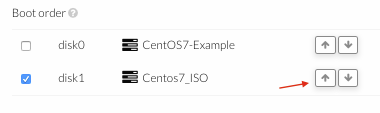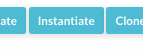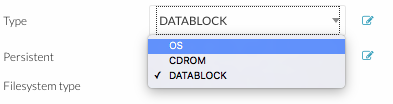How To Build New OpenNebula Image Using ISO file
Revision as of 22:11, 20 March 2017 by Client Admin (talk | contribs)
- You can use an existing ISO image or you can upload a new one.
- Create an empty disk image where the operating system will be installed.
- Create or modify a template. This template will then be used to instantiate a virtual machine on which the operating system will be install.
- Add the ISO image and the empty image in "Storage" menu
- Configure the boot order in the template in "OS Booting" menu. Tick the ISO image and move it, using the arrows buttons, in the first position.
- Click on the template just created and press "Instantiate" button to power on the virtual machine.
- Install the operating system.
- Once the operating system is installed, shutdown the virtual machine.
- Go to “Storage” in the left menu, click on “VMs” in the drop down menu and select the disk image on which you installed the operating system.
- Click on the
 icon next to the "type" field and modify the image type from "DATABLOCK" to "OS".
icon next to the "type" field and modify the image type from "DATABLOCK" to "OS".
- Go to “Templates” in the left menu, click on “VMs” in the drop down menu and select the template used to instantiate the virtual machine.
- Remove the uploaded ISO file in "Storage" menu
- Now you can use this template to instantiate a VM.