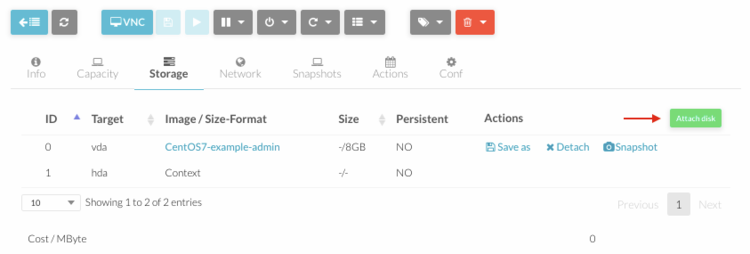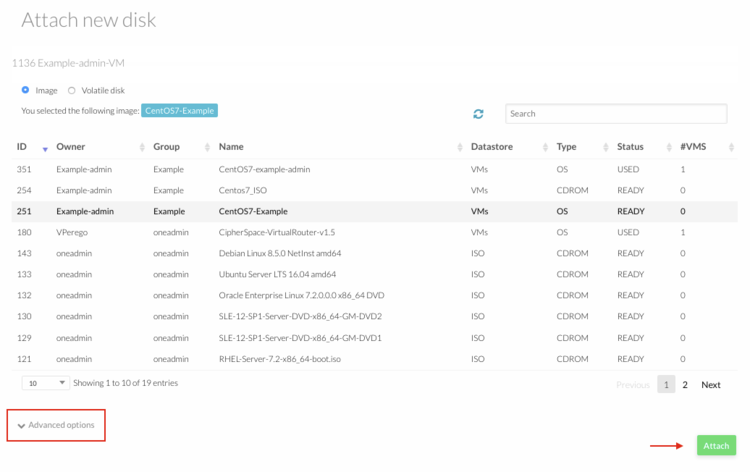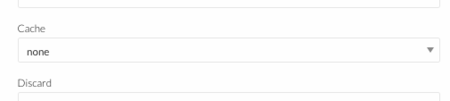OpenNebula Attach Additional Storage To A Virtual Machine
Jump to navigation
Jump to search
- Log into OpenNebula Sunstone.
- You can attach and existing disk image or you can create a new one.
- Go to “Instances” in the left menu and click on “VMs” in the drop down menu.
- Click on the virtual machine you need to add the storage and go to "Storage" menu.
- Click on the "Attach Disk" button. A flyout will appear where you can select the image you want to attach.
- Click on "Advanced Option" and select "none" as cache option.
- Warning: without that option, a VM cannot be live migrated. In case the host (server on which the VM is running on) needs to be taken out for maintenance your VM will have to be shutdown.
- Click on the "Attach" button to add the storage to the Virtual Machine.
- If you want to have the storage attached to the virtual machine next time it is instantiated, you must update the machine's template accordingly. See Configure Template.