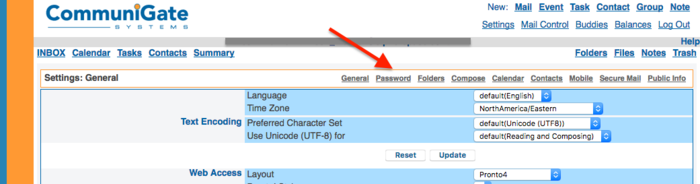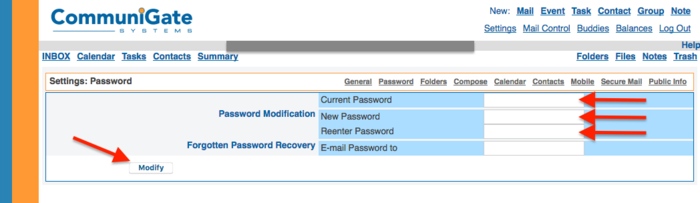Email Setup
Revision as of 13:56, 5 October 2018 by Client Admin (talk | contribs)
In the following wiki article you will find Email Server Information necessary to access the webmail as well as setup your local email client:
Please replace, "abc.com" with your domain name (i.e. if your domain was cipherspace.com, please replace all instances of abc.com with cipherspace.com"
For all access, you will need to know the below information:
- Username = your full email address (i.e. xyz@abc.com)
- Password = Your email password
Webmail
Incoming eMail
- Server: mail.abc.com
- Protocol / Server Type: IMAP or IMAP4
- Port 143 with StartTLS or
- Port 993 with SSL
- username/password see above
NOTE: For Outlook Users, please make sure that:
- Require SPA, secure password is UNCHECKED
- Under Advanced Settings for Ports you may have to use:
- Port 143 with SSL/TLS
Outgoing eMail
- Server: mail.abc.com
- Protocol: SMTP
- Port 587 with StartTLS
- username/password see above
- Server requires Authentication (you can either select using incoming server settings or enter in your username and password)