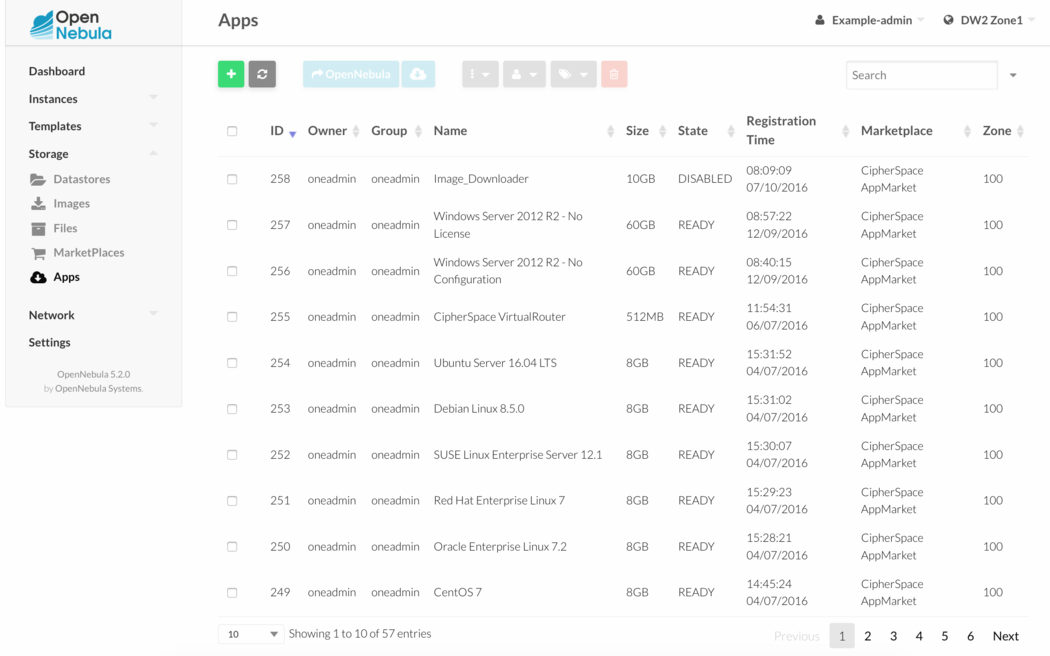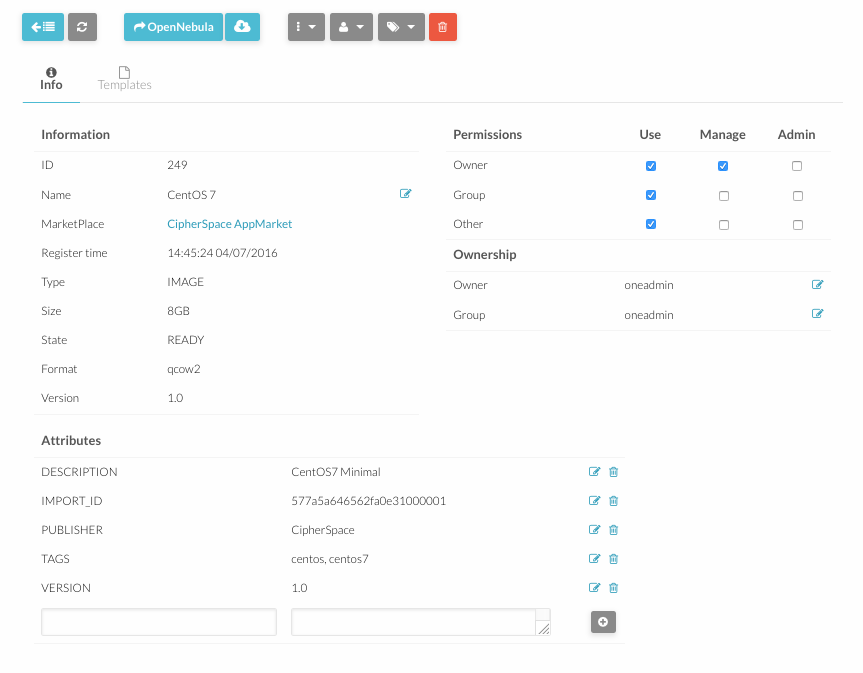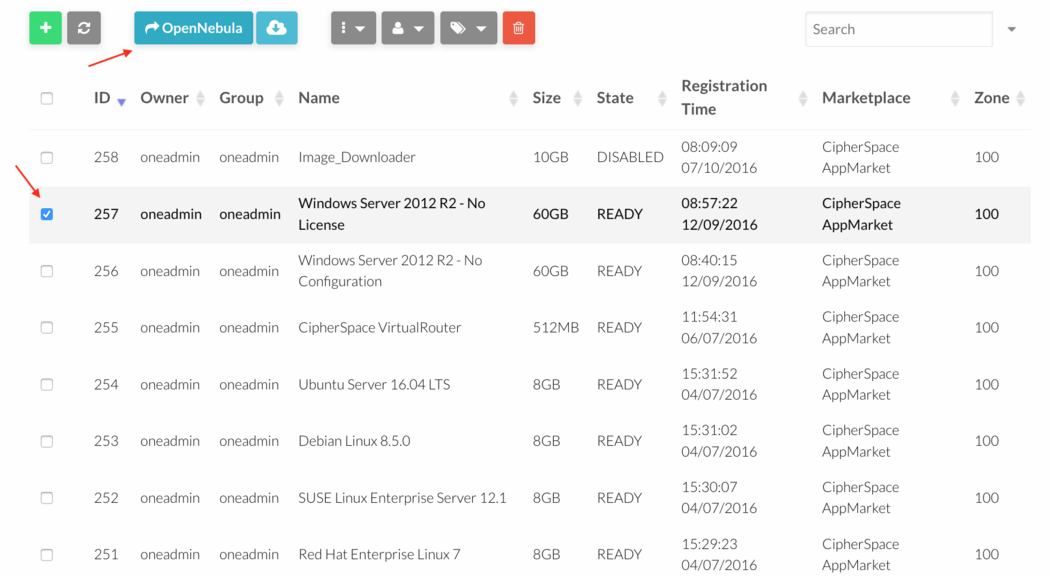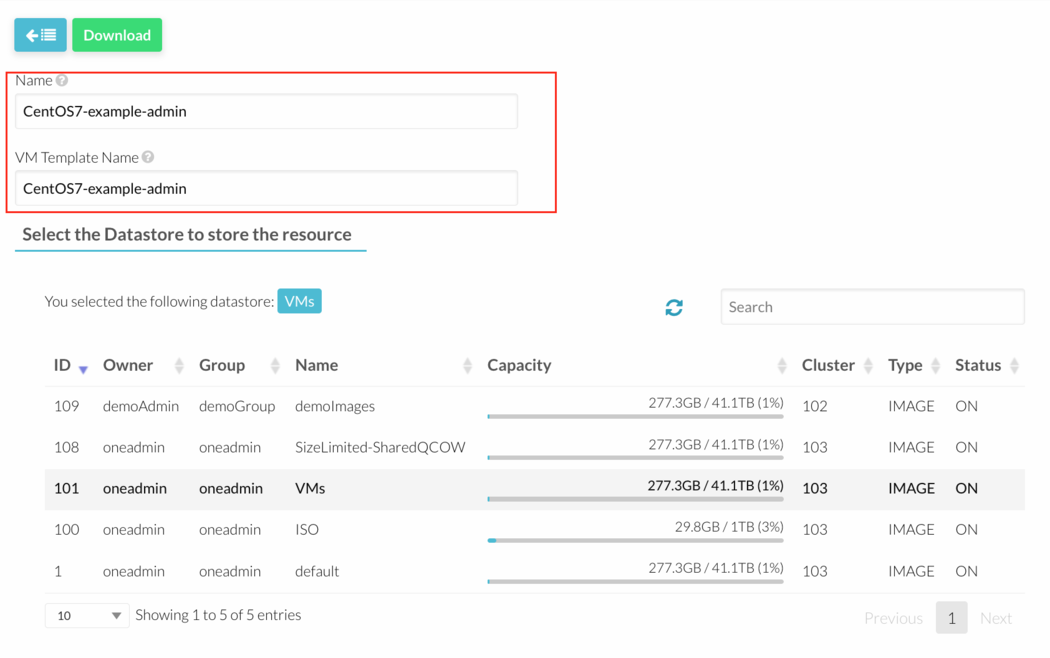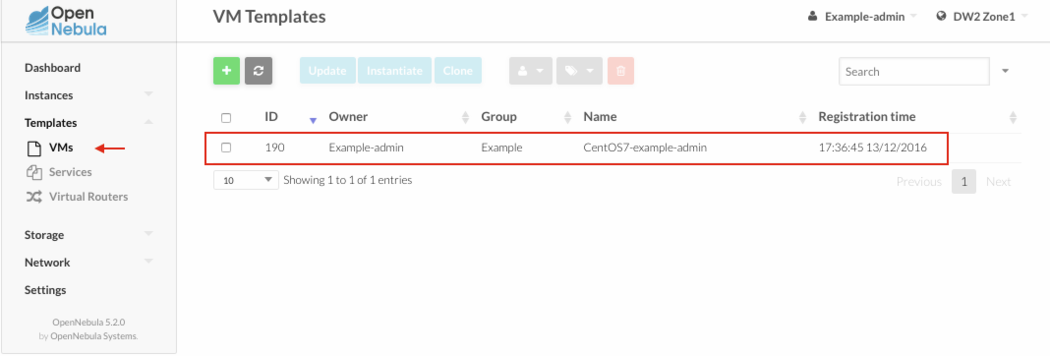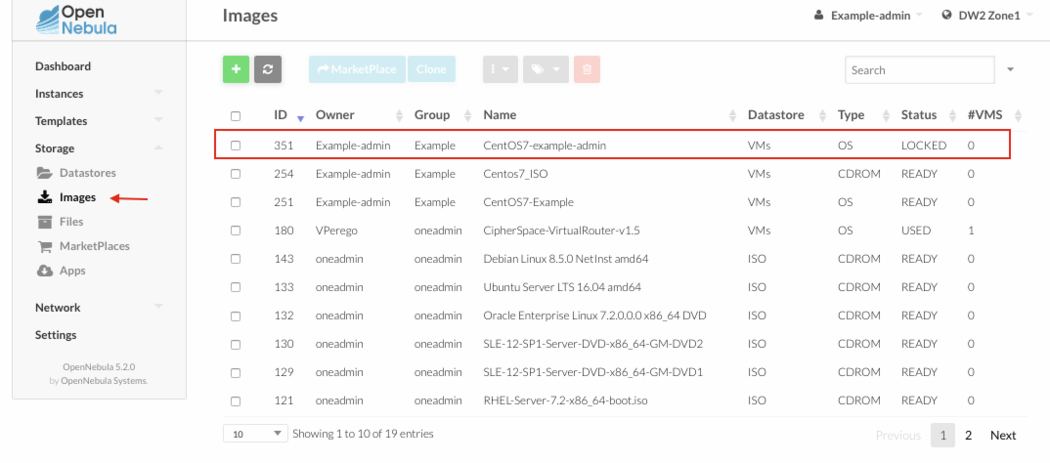How To Use OpenNebula AppMarket
Revision as of 07:21, 15 September 2016 by Valentina (talk | contribs) (Created page with "Category:OpenNebula #Open OpenNebula Sunstone and login. #Go to “AppMarket” in the left menu and click “Appliances” in the drop down menu. #:A list of all availab...")
- Open OpenNebula Sunstone and login.
- Go to “AppMarket” in the left menu and click “Appliances” in the drop down menu.
- A list of all available appliances will appear.
- Every appliance contains an Image and a default Template. Click on one appliance to view more details.
- To import an appliance select it and click “Import” button.
- A flyout will appear asking for a new Image and Template name. It is very important to change Image and Template names.
- Go to “Virtual Resources” in the left menu to see the Image and the Template just imported. Remember to personalize the template before instantiating a new virtual machine.