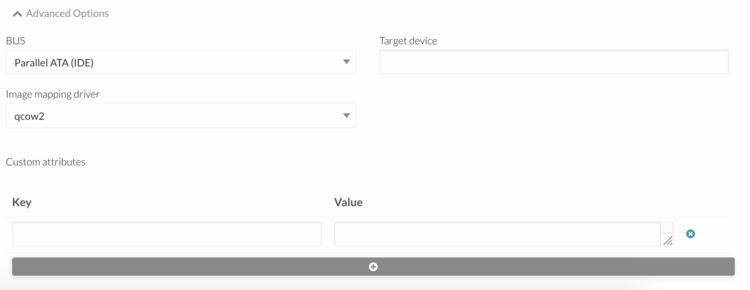Difference between revisions of "How To Upload ISOs On OpenNebula"
Jump to navigation
Jump to search
| Line 21: | Line 21: | ||
#:Fill in the following fields: | #:Fill in the following fields: | ||
#:* Image mapping driver = qcow2 | #:* Image mapping driver = qcow2 | ||
#:* | #:* BUS = Parallel ATA (IDE) | ||
#:<br> | #:<br> | ||
#Click "Create" button. | #Click "Create" button. | ||
Revision as of 11:03, 16 December 2016
Upload an ISO using an URL
- Log into OpenNebula Sunstone.
- Go to “Storage” in the left menu and click on “Images” in the drop down menu.
- Click on the "+" button to add a new image.
- The following parameters must be specified:
- Name = "your image name"
- Type = Readonly CD-ROM
- Set Image Location to "Path in OpenNebula server"
- Path = "The URL of the ISO image"
- Open "Advanced Options".
- Fill in the following fields:
- Image mapping driver = qcow2
- BUS = Parallel ATA (IDE)
- Click "Create" button.
Upload a local ISO image
- Log into OpenNebula Sunstone.
- Go to “Storage” in the left menu and click on “Images” in the drop down menu.
- Click on the "+" button to add a new image.
- The following parameters must be specified:
- Name = "your image name"
- Type = Readonly CD-ROM
- Set Image Location to "Upload"
- Click "Browse.." button and select the image on your local PC
- Open "Advanced Options".
- Fill in the following fields:
- Image mapping driver = qcow2
- Define device prefix adding: Key = DEV_PREFIX , VALUE = hd
- Click "Create" button.