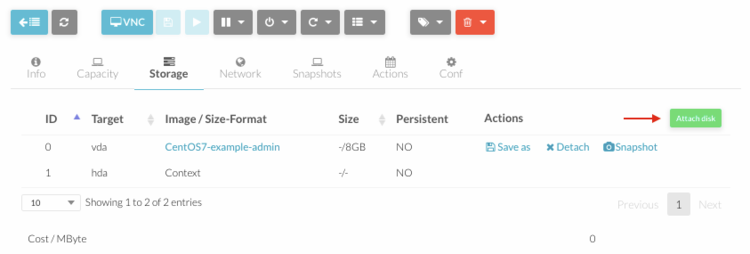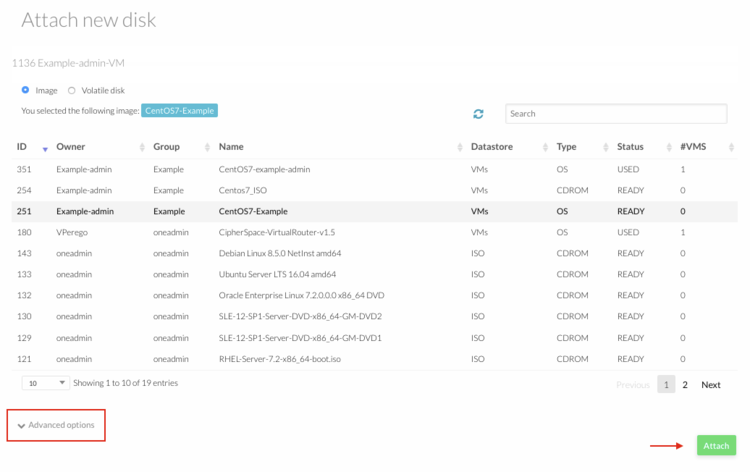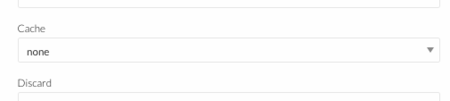Difference between revisions of "OpenNebula Attach Additional Storage To A Virtual Machine"
Jump to navigation
Jump to search
| Line 1: | Line 1: | ||
1.[[OpenNebula_Administrative_Functions | Log into OpenNebula Sunstone]]. | 1.[[OpenNebula_Administrative_Functions | Log into OpenNebula Sunstone]]. | ||
2. [[How_To_Create_OpenNebula_Datablock | Create an additional datablock storage.]] | 2. [[How_To_Create_OpenNebula_Datablock | Create an additional datablock storage.]] | ||
3. Go to “Virtual Resources” in the left menu and click on “Virtual Machines” in the drop down menu. | 3. Go to “Virtual Resources” in the left menu and click on “Virtual Machines” in the drop down menu. | ||
[[File:VM_menu.png|thumb|none|upright=0.5]] | [[File:VM_menu.png|thumb|none|upright=0.5]] | ||
4. Click on the virtual machine you need to add the storage and go to "Storage" menu. | 4. Click on the virtual machine you need to add the storage and go to "Storage" menu. | ||
[[File:vm_storage_menu.png|thumb|none|upright=2.5]] | [[File:vm_storage_menu.png|thumb|none|upright=2.5]] | ||
5. Click "Attach Disk" button. A flyout will appear where you can select the storage. | 5. Click "Attach Disk" button. A flyout will appear where you can select the storage. | ||
[[File:vm_attach_disk.png|thumb|none|upright=2.5]] | [[File:vm_attach_disk.png|thumb|none|upright=2.5]] | ||
Open "Advanced Option" menu and select "none" as cache option. | Open "Advanced Option" menu and select "none" as cache option. | ||
[[File:Attach_cache.png|thumb|none|upright=1.5]] | [[File:Attach_cache.png|thumb|none|upright=1.5]] | ||
6. Click "Attach" button to add the storage to the Virtual Machine. | 6. Click "Attach" button to add the storage to the Virtual Machine. | ||
7. Add storage to template to have it next time the virtual machine is instantiate. | 7. Add storage to template to have it next time the virtual machine is instantiate. | ||
Revision as of 09:51, 16 September 2016
1. Log into OpenNebula Sunstone.
2. Create an additional datablock storage.
3. Go to “Virtual Resources” in the left menu and click on “Virtual Machines” in the drop down menu.
4. Click on the virtual machine you need to add the storage and go to "Storage" menu.
5. Click "Attach Disk" button. A flyout will appear where you can select the storage.
Open "Advanced Option" menu and select "none" as cache option.
6. Click "Attach" button to add the storage to the Virtual Machine.
7. Add storage to template to have it next time the virtual machine is instantiate.