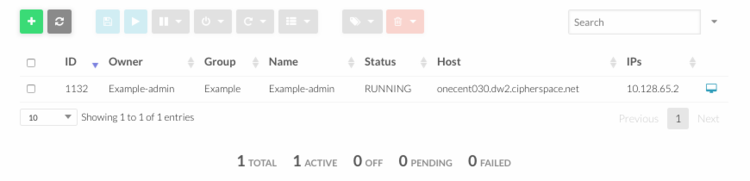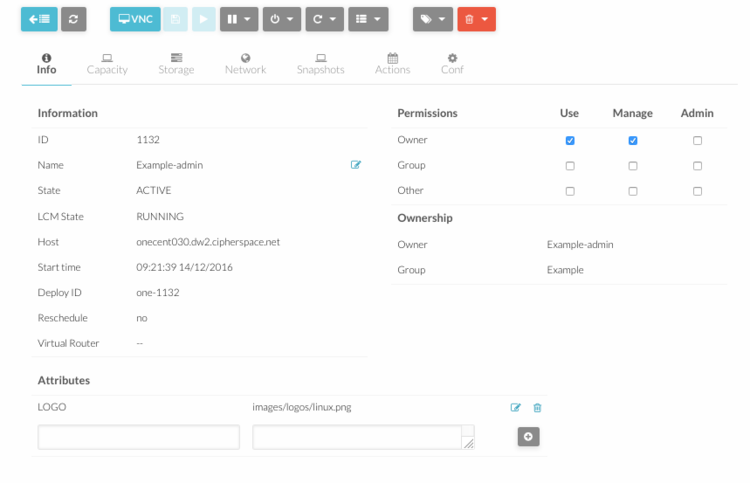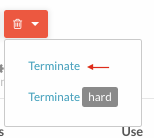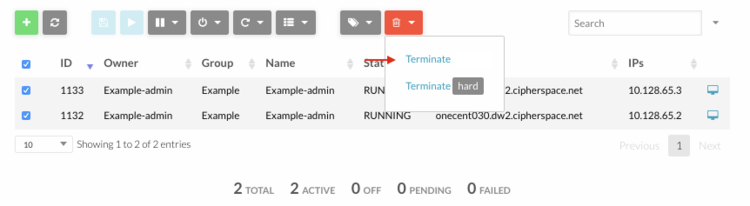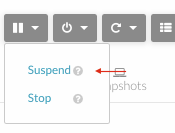How To Manage OpenNebula Virtual Machines
Look at running Virtual Machines
1. Open OpenNebula Sunstone and login.
2. Go to “Virtual Resources” in the left menu and click “Virtual Machines” in the drop down menu.
A list of all running virtual machines will apear. Some basic informations are showed like name,status,ip etc.
Click on a running virtual machine to see all the configuration.
Shutdown a Virtual Machine
1. Open OpenNebula Sunstone and login.
2. Go to “Virtual Resources” in the left menu and click “Virtual Machines” in the drop down menu.
3. Click on the virtual machine, press the red button with a bin and click "shutdown".
If more than one virtual machine need to be shutdown, select each of them, press the red button with a bin and click "shutdown".
Suspend a Virtual Machine
1. Open OpenNebula Sunstone and login.
2. Go to “Virtual Resources” in the left menu and click “Virtual Machines” in the drop down menu.
3. Click on the virtual machine, press the hold button and click "suspend".
If more than one virtual machine need to be suspended, select each of them, press the hold button and click "suspend".