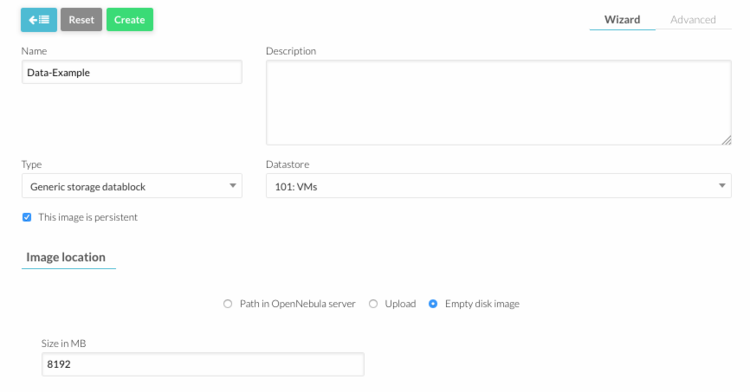Difference between revisions of "How To Create a New Disk Image in OpenNebula"
Jump to navigation
Jump to search
| Line 16: | Line 16: | ||
[[File:Add_img_options.png|thumb|none|upright=2.5]] | [[File:Add_img_options.png|thumb|none|upright=2.5]] | ||
Open "Advanced Options" and insert: | Open "Advanced Options" and insert: | ||
* Device Prefix = | * Device Prefix = vd | ||
* Driver = qcow2 | * Driver = qcow2 | ||
[[File:New_img_advanced_options.png|thumb|none|upright=2]] | [[File:New_img_advanced_options.png|thumb|none|upright=2]] | ||
Click "Create" button. | Click "Create" button. | ||
Revision as of 09:44, 16 September 2016
1. Log into OpenNebula Sunstone.
2. Go to “Virtual Resources” in the left menu and click “Images” in the drop down menu.
3. Click the "+" button to add a new image. The following parameters must be specified:
- Name = "your image name"
- Type = datablock
- Tick Persistent
- Set Image Location to Empty datablock
- Size = "your required space in MB"
- FS type = qcow2
Open "Advanced Options" and insert:
- Device Prefix = vd
- Driver = qcow2
Click "Create" button.