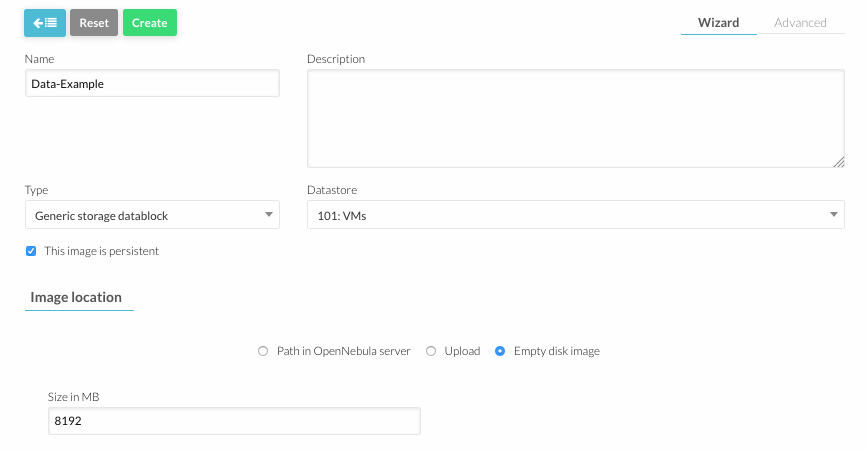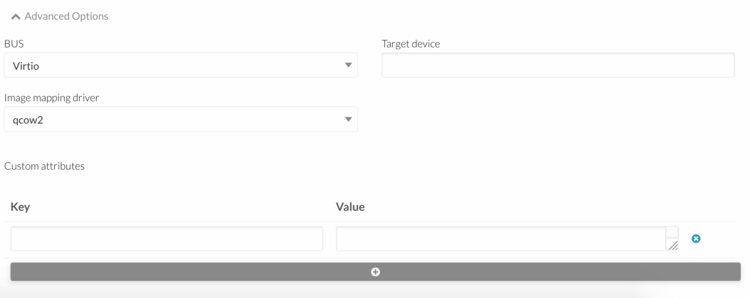Difference between revisions of "How To Create a New Disk Image in OpenNebula"
Jump to navigation
Jump to search
Client Admin (talk | contribs) |
|||
| Line 1: | Line 1: | ||
[[Category:OpenNebula]] | [[Category:OpenNebula]] | ||
[[Category:How To]] | [[Category:How To]] | ||
[[Category:CloudInfrastructure]] | |||
#[[OpenNebula_Administrative_Functions | Log into OpenNebula Sunstone]]. | #[[OpenNebula_Administrative_Functions | Log into OpenNebula Sunstone]]. | ||
#: <br> | #: <br> | ||
Latest revision as of 22:12, 20 March 2017
- Log into OpenNebula Sunstone.
- Go to “Storage” in the left menu and click on “Images” in the drop down menu.
- Click the "+" button to add a new image.
- The following parameters must be specified:
- Name = "your image name"
- Type = Generic storage datablock
- Tick "This image is persistent"
- Set Image Location to Empty disk image
- Size = "your required space in MB"
- Open "Advanced Options".
- Fill in the following fields:
- BUS = Virtio
- Adjust "Image mapping driver" if required
- Click on the "Create" button.